Colour Confidence in the UK were good enough to send me an X-Rite ColorChecker Passport to try out. I’m already a user of the Mini ColorChecker and the Eye One Display 2, so I already have trust in the company for colour expertise. Seeing the Seth Resnick video on the X-Rite site instantly caught my eye, so I’ve been keen to try it out.
So what is the Passport? Basically it’s a plastic case with 3 charts: White Balance, ColorChecker and an adjustment chart. When combined with the X-Rite Software, it allows you to create DNG profiles automatically, usable in Lightroom for more accurate colour. It is possible to create your own DNG Profiles using the DNG Profile editor, but this is much easier. Installation is quick and painless from the disk.
Some notes: Before getting this, I’d already had a chance to use the software that comes with this product. If you create an account at X-Rite, the software is available for download (or at least it was a few weeks ago). I was able to test it using the Mini ColorChecker. I’ve had a chance to use this at a recent Strobist meetup. Bear in mind that the following is simply my intial use and impressions, and that I will most likely revisit this in the future.

As I was shooting, I took a quick snap with Liz, who was kind enough to pose for me for some of the afternoon. When I got back home, I brought the images into Lightroom and got started. I found the image with the Passport and crop into the passport itself. Using the neutral patch in the adjustment chart, I set the white balance. I then started Export (File>Export). From the plugin list, I selected the ColorChecker plugin.

I enetered a name, “Minisoft44_Octa”, and hit Export. The progress bar let me know that a profile was being generated.

On the first go I got an error. On reading I made the decision to try again, but to crop in much tighter this time.

I’m genuinely not sure if the cropping is supposed to affect the profile generation, but this time it made a difference when I exported the second time.

Following the dialog box instructions, I restarted Lightroom. Once Lightroom had opened, I went the Camera Calibration tab in Develop where I found a new profile matching the name I had entered.

On selecting the new profile, the colours immediately shifted. To my eye the colour is richer, but redder. You can see the Before/After view below to judge yourself. While I think it’s too much, it is more accurate view than the initial view.

With one or two radically different setups on the day the result was similar. I did find the result a little red, but liked the overall richness of tone. For comparison purposes, I used the same Passport image, exported to DNG, and then opened in the Chart section of the DNG Profile Editor, to create another Profile. In the image below, the X-Rite Profile is the before, and my self created profile is the After (on the right). The redness is gone, but the tones are richer. (I’ll cover the procedure for this in another post in the future).

In conclusion I will be buying this product. The build and size of the case is great for leaving in your camera bag for every shoot-something I feel wary about with the Mini ColorChecker. I do have reservations about the profile from the Passport software. Some of this may be down to my use of the plugin, and preference for particular skin tone looks. I did reinstall the software to make sure that the previous version I had downloaded was not this issue, but the 2 generated profiles seem identical. I prefer the look of the DNG Profile Editor profile here, but I’ll continue to use the X-Rite profile maker and report back on this. Again, this doesn’t affect my thinking about the usefulness of the product and I heartily recommend it for the charts.

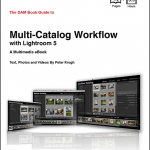
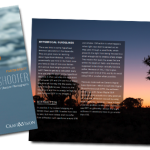
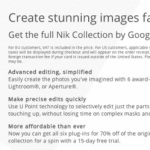







Is it possible that I can manage my print images layout in Lr and open it for more adjustments in Photoshop?
Normally a Jpeg will display 'Embedded' as the profile, so I don't believe this is possible.
.. Just tried it: Jpg is an unsupported file format.
If i take a jpg picture with my camera utilizing a custom picture style(Canon) without support by adobe in Lightroom; example: Automn or Emerald. With this jpg, colorchecker does make profile who emulate this in LR or a profile who neutralize this picture style by rendering the real color of the shoot ?
I got one too a while ago and love it. See here for the very quick comments I posted then
I've been using the Passport for about 3 weeks and love it.