Hi folks,
I’ve been thinking about the ability to move the Preview cache away from the catalog folder recently. It can be helpful for a number of reasons: Less skipping on the read head jumping between cache and library. Easier backup of images using an automatic backup, without needing to hog more space with a bloated Preview Folder. Of course being able to do this would just simply be a cool thing to do.
Warning This may eat all your files. Not really, but it is an unofficial tip and therefore you must do this AT YOUR OWN RISK. By trying this, you leave me, my provider and everyone I know free from all blame. If you lose your files and do not have an effective backup system in place the blame lies with you. Now, on with the tip.
If we try to do this by moving the file and creating an alias to the file, Lightroom ignores the alias and creates a new preview folder. Not much good to us I’m afraid. However, there is another way. The Symbolic Link. As part of it’s Unix heart, Mac OSX allows us to do a system level redirect to another location. To all intents and purposes, the file system sees this link as if it were the actual folder. You can of course create a Symbolic Link in Terminal, but if you’re afraid of command lines, never fear, help is at hand.
Symbolic Linker is a Contextual Menu Items plugin, that lets you right click on a file and create a symbolic link in the same folder.
To use this tool simply install the plugin in Library/Contextual Menu Items and then Force Quit/Relaunch Finder. Next we move the Preview Folder to its new location (if it’s an external drive, you’ll need to delete the original Preview Folder). Then we right click (or Ctrl click for one button Macs) on the folder and choose ‘Make Symbolic Link. This creates a link with the same name, but with symlink appended. Finally we move the link to the original location of the Preview Folder and rename it to remove the ‘symlink’ part. In other words, it will have the same name as the Preview Folder. If you’ve left Lightroom running when doing this, make sure you restart it, or you’ll get a whole host of errors.
Good Luck. I’ve done this with a number of catalogs and it’s working fine. I’ve not done it on my 65K images catalog yet, because the Preview folder is so big, it would take more time than I’ve had to test, but I will soon. If you try this let me know how you get on. If you decide to go back to normal, simply drag the Preview Folder back to its original location and let it overwrite the link.
For what it’s worth “ln -s /source_path /destination_path” in the Terminal command for creating a link by hand!

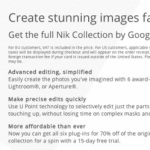







Michael, there’s no need to use a symbolic link with Raw files. Simply move them in Lightroom itself.
For a new external drive dedicated to photos:
1. place a photo on the external drive.
2. import it into Lightroom with ‘Add at current location..’
3. drag the folders to the newly added drive.
Thanks for this, I wanted to get some sort of indication that LR would honor symlinks before moving my rawfiles to a separate volume as my boot volume was running out of space.
Copied the raw files folder over, renamed the old one, did the ln -s thing in the terminal and fired up LR. No problems. LR popped up a task indicating it was checking the image locations, but it didn’t run for long, and was available to work in the new location immediately.
Michael
I guess I was in a rush,too.
Not to point out an error but to move on and didn’t notice.
🙂
Don
Oops.. left out the http:// bit.. Shouldn’t have been that hard to work out Don 😉
There is a way to do this on Windows XP as well, but you have to install all sorts of stuff to achieve it, such as Junction.
http://shell-shocked.org/article.php?id=284
It is easier in Vista I believe, but I am no expert in either.
The Joy of Theory Mike. If Lightroom is not accessing the same drive with each operation it should speed it up. I’ve done this and it seems snappier, but YMMV.
Of course if you disconnect the external drive, Lightroom will lose the Previews and I imagine it will start creating a new folder as it does when you use an alias.
The other things is that if your images are on the same drive as the previews, you may lose from this. With fast drives, I’m speculating that having a different drive for images/previews/catalog might be the fastest way. Again, this is speculation and it’s possible that some other facet of the program may negate this.
hey sean – thanks for this! does this mean you have a separate drive for the Preview Folder or did you just move it to a different location but still have it in the same drive?
if i have my LR library in an external HDD, maybe moving my Preview Library to the main system will speed things up… right?
– Mike