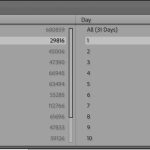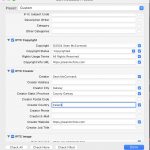Regular Lightroom Blog readers will have notice a major change to the decor. We’re now part of Pixiq, so feel free to look around and see the wonderful cornucopia of photographers here on the site.
Seasons Greetings to all. I’m sure you’ll all be shooting loads of present unwrapping and general cheer. For off camera flash users, be sure to look at Strobist’s Christmas Guide.
When you get the photos, you might want to email some off to relatives, so here’s a quick guide to emailing from Lightroom.
Mac
On Mac, click Export in the left panel in Library. You can see some basic settings in the screen capture below, but the key part (besides making the image smaller), is to send the exported file to Mail for emailing. To do this, click the After Export drop down menu in Post-Processing and select ‘Open in Other Application’. The Application section will become active. Click ‘Choose’ and go to Applications and click Mail. Your photo(s) will now be send to a new email when you export.
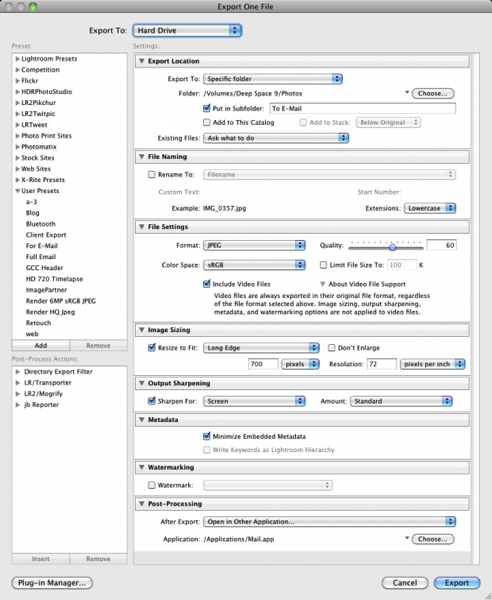
PC
PC requires a 3rd party extension to get working. That extension is Mapi Mailer from http://www.sbsutherland.com/. It’s a donationware plugin that lets you email photos. The reason it’s not as easy as Mac, is that Outlook and other PC email clients don’t accept files directly from another program. Installation instructions are with the plugin.
Gmail
If you’re a Gmail user, Timothy Armes has a plugin that might interest you. Simply called LR/Gmail, this allows you to create the full email from within Lightroom, without having to open a browser.