

A fix for the sub zero second issue with timelapse in Lightroom 5.0 has been fixed. You must use a 29.97fps setting inside the template file, other settings like 30fps will cause flickering.
Here’s such a preset. For video export, you just use the standard Lightroom video 720p and 1080p video presets. Please note this means you only have the internal 29.97 fps playback, with no options for 24fps etc.
To install, unzip, then in Slideshow, right click on an User Templates in the Template Broweser. Choose ‘Import’. Find the unzipped file, and press ‘Import’.*
Here’s a video created with this.
*Please note this is for Slideshow. THIS IS NOT A DEVELOP PRESET.
Update
Mark has asked for a tutorial in the comments. I’ll probably do an expanded version, but in the meantime:
You install the template in Slideshow as above. Then
- Create a collection of the time-lapse photos.
- Go to Slideshow.
- Select the template from the Template Browser.
- Click Export Video at the bottom of the Left Panel.
- Choose what resolution you want 720, 1080 etc in Video Preset.
- Choose a filename and path then click Export.

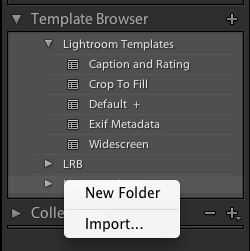
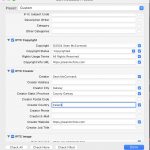









I just wanted to thank you for making and sharing this. It works great with LR 6.1 on Windows 7 64 bit.
Hello, I’ve exported my time-lapse from lightroom 6 and I get flickering in the video. Not from exposure, its turning completely black every other frame. So it flickers. help me please! And thank you!
Hi,
I downloaded the 24fps template and imported as well, when i export the video using slide duaration as 0.1 sec , it still gives a message “a value between 1.0 and 20.0 is required, minimum value taken” . Will this create the timelapse of slide duration of 1 sec??
There is no working 24fps template for LR5 or 6. The one provided with this post is working correctly for export. You don’t use it to playback a slideshow. The engine can’t playback at this rate, but can export.
Funny, I followed the instructions and I see LR5 Timelapse under slideshow presets, User Templates, but nothing happens when I click on it.
I’ve just bought lightroom 5.5. Absolute beginner!
When I right click on user templates, nothing happens at all, not like in the vidoe where you can select import. Any help would be great. Cheers
You are right clicking on an existing template?
This plugin seems not supporting to LR 5.6..???
It’s not a plugin, it’s a Slideshow template and it is definitely working in 5.6.
Hey – thanks for this! I’m looking forward to a lot of playing around with time lapse, and you’ve made it very easy for me to do.
Very much appreciated!
Hello there. I have some issues with exporting my Video. I’ve tried anything but I still keep getting this error “An uknown error has occured” everytime I try to export it. It starts rendering and when it is close to 40% it just stops. Even though it says “Task completed” in the top left corner… Any ideas? Thank you.
If I got this, my first reaction would be to restart Lightroom. Then if that didn’t work, I’d delete the preferences.
Thank you so much for this. Works perfectly.
Is there any way to modify the FPS? Or tweak the template file prior to import to give it a new FPS setting?
No. It’s tied to the only FPS that Lightroom will export in. It flickers otherwise. You had more options back in Lightroom 4 with the Lightroom 4 Presets.
The download nearly destroyed my system. Shame on you.
A 3kb zip of a template nearly destroyed your system? I doubt that very much.
Man, thank you for this preset ! Work like hell and its very easy to make hd timelapse, thanks !
Hey,
I have used your template to create a video seamlessly.
However, on the second attempt (different day, different images) I get what seems to be a rendering problem between images on the video.
With the new images I have cropped and played with the exposure and tone. I have tried exporting the images first and using the edited set, yet the rendering problem still exists on the final video.
What I mean by rendering problem is… image you are scrolling through a lot of photos quickly, after the first few slides being completely in focus and crisp, the rest are not crisp at all and “blurred”. This is what I am seeing in the final video.
Any Ideas?
Thanks for your hard work and help,
Luke
The template only makes setting not available directly in the UI. I suspect you need to to to Library, then generate 1:1 previews for all the sequence images and try again.
i want 24 – 30 fps timelaps
You and me both, but Lightroom’s video engine doesn’t support it.
Do the Timelapse presets work for Lightroom 5 on a Mac? I still need to but Lightroom then.
As the post says.. Yep.
Hi! Any suggestions on how to get my computer to allow me to use this plugin? It keeps telling me that I have to use one approved by the apple app store.
What can I do to be able to use this plugin?
Thank you!
Hi already had this preset in lightroom but now probably after upgrading to creative cloud when I select any of the times slideshow automatically selects zoom to fit and crops the images, when I uncheck the zoom option it automatically unchecks the time preset.
Thanks
Hi Lenore, the settings are the setting that work to create a slideshow that can be exported to video as a Timelapse. Template is provided as is for that reason.
I give up. bought lr5 to do timelapse with no luck. I have tried every ones advice and still no luck.
Well this works. That video wouldn’t be there if it didn’t. Has to be 5.2 or later and only with 29.97 export.
You should do a post with a beginners guide to making a timelapse. There isn’t enough information here for a beginner like me – too much is presumed.
Hi Mark,
There’s so little to it. You install the template in Slideshow. Create a collection of the time-lapse photos, then go to Slideshow. Select the template from the Template Browser and click Export Video at the bottom of the Left Panel. Choose what resolution you want 720, 1080 etc in Video Preset, then name and Export.
thank you for your contribution, I found your website from a youtube video after searching for how to make a timelapse with lightroom.
I’m using lightroom 5.2 and have downloaded and unzipped your present. When I right click on the import button and search to the file to grab the present in the unzipped folder, I keep getting an error. Saying “the file was the wrong type of present”
Can you tell me what I need to do to make this work?
thanks – Joseph
This is most likely because you’re adding it to Develop, not Slideshow.
Sean, when i try to import slideshow templates into Lightroom 5 i get error message “Error importing LR5 Timelapse.Irtemplate”.
The preset file was the wrong type of preset. What am I doing wrong?
Thanks,
Sandy
Never mind, figured it out. I was trying to import under develop rather than Slideshow.
Thanks,
Sandy