One useful feature of Lightroom is the ability to use Keyword Sets. This can help speed up entering keywords into Lightroom. Lightroom ships with 3 basic Keyword Sets: Outdoor Photography, Portrait Photography and Wedding Photography. These can be selected using the drop down menu in Keywording (Right Hand side in Library). Each set contains 9 keywords which correspond to the keys 1-9 on the Numeric Keypad. To apply them, you need to make sure that the textbox in the Keywording Pane is not active. Then hold Alt (Option on Mac), and a number will appear besides the keyword. Pressing the corresponding number will apply the keyword in the textbox.
You can cycle between the available sets (and any you create) using the shortcut Alt/Option 0. Shift Alt/Option 0 will display the previous keyword set. The menu version of the commands appear in Library, in the Metadata>Keywords Set menu item. Here you can select or edit a set, along with the cycling options mentioned.
Lets look at Editing a set to create a brand new set. Click Edit in the Keyword Set menu, or by clicking Edit Set.. in the drop down Keyword Set menu in the Keywording Pane. Figure 1 shows a Custom set that has been edited with my own keywords for a show I’m currently shooting promo shots for.
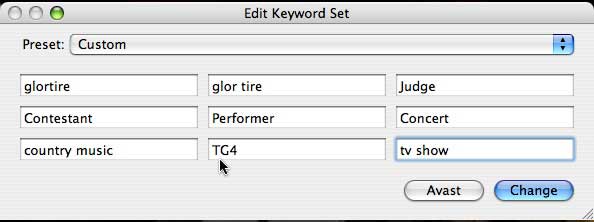
Figure 1
Figure 2 shows what happens when we click on Custom. The last option in the set is ‘Save Current Settings as New Preset’, which is what we will do here. I’ve called the set ‘Glor Tire’, which is the name of the program (it’s Irish for ‘Country Voice’ if you want to know, it’s a play on ‘Coel Tire’ which means Country Music).
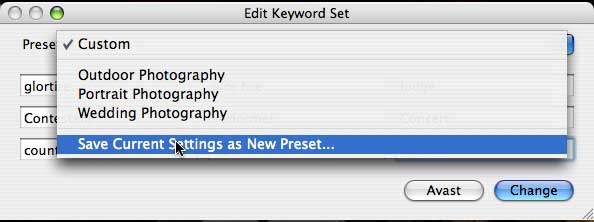
Figure 2
Figure 3 shows the new Keyword set as it appears in the drop down menu.
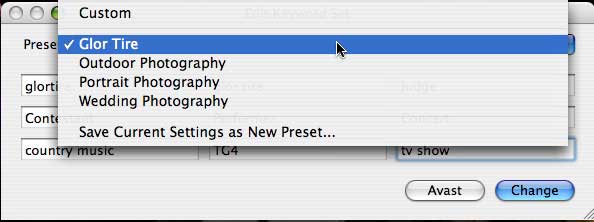
Figure 3
Figure 4 shows the new Keyword Set selected in the Keywording Pane.
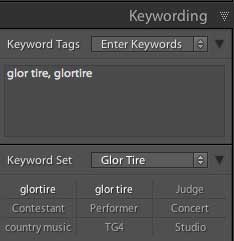
Figure 4
Now 9 may seem like a small number for a set, but this is because of the Numeric Keypad shortcuts. In my project above, I’ve also created other sets with the names of the 9 performers and 9 contestants. These are Glor Tire 2 and Glor Tire 3. This way I can cycle between the sets quickly to get to the keywords I need quickly.
If you’ve never used Keyword Sets before, hopefully this post will help you get started into keywording your individual images faster, rather than just depending on the generic keywords you apply to your shoot on import.
Update: John Beardsworth mentions I should also explain how to enter Hierarchical Keywords. To enter a Keyword hierarchy, enter the base keyword and then the higher keywords, separated by the ‘>’ delimiter. So for a Landscape location, you could enter Ardnagoithe>Co. Mayo>Ireland. This shows up in the Keyword Tags sections as visible in Figure 5 below.
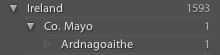
Figure 5

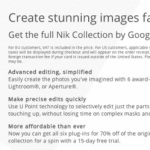







Sean-
I wrote an article, and created a video tutorial, about keyword sets that builds on this great post. You can find it here.
Keyword Sets Make Repetitive Keywording Push Button Easy
—
David Marx
http://www.thelightroomlab.com
http://www.davidmarx.com
Antonio… It's there in the post.
Don't you think that these "keyword sets" are too limited ? Too small ?
We should be able to use many more words than just 9.
Or am I missing something ?
🙂
Didn’t you just do that there? I’ll add an update.
Funny, just the other day I was thinking of writing up something on this.
Perhaps you should add how to enter hierarchical keywords, so “Country Music > Music”.