There’s been a change in method for entering a keyword hierarchy in Lightroom 5.
The > now indicates a parent to child relationship, the exact opposite of older versions. It makes sense in that the parent is greater than the child.
Here’s a random example where we start at the top and work our way down, unlike previous versions where we start at the bottom of the hierarchy.
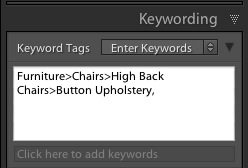
After entering, only Button Upholstery will appear (unless you switch to the Keywords & Containing Keywords option).
This is how the keyword hierarchy looks in the Keyword List.
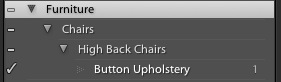
The pipe symbol | acts in exactly the same way. Lightroom Engineer, Ben Zibble says ‘Note you can still enter hierarchy in bottom-up order if you like, just reverse the sign: “High Back < Chairs < Furniture"'.

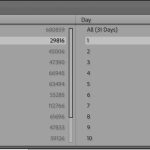
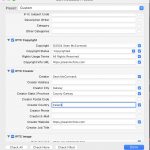









Well, that sucks.
It took me 2 years and 10000 pictures to realize I entered all my keyword the old fashion way.
The keyword hierarchy is completely messed up, and I have no idea how to repair it.
Finally! Whomever came up w/ the original ‘>’ bottom up syntax should have been drawn and quartered 🙂 It never made any sense. It was always a struggle to remember the ‘|’ method.
I’ve been using synonyms to add scientific names to common and machine metadata for my naturalist observations. When i publish to flickr, i get all those names back — but as new keywords! Is there any way to manage (or stop) this importing?
You need to right click on each keyword in the Keyword List and untick Export Synonyms for the ones you don’t want exporting.
Typing in keywords is always fraught with peril. Most people are likely to end up with duplicate keywords that are either misspellings or variations (e.g. USA, U.S, United States) of the same word. Is there any possibility that some future version of Lightroom will allow is to create a master keyword list that we can select from, rather than retyping them each time? (automatically including all of the parent keywords would be an awesome bonus!) I know you can select keywords after import, but option to do so on import would 1. Increase the likelihood that my images actually get keyworded and, 2. Greatly improve the efficiency of the keywording process.