The new Publish option in Lightroom 3 Beta allows you a handy way to control what photos are on your iPhone without iPhoto. Fortunately iTunes allows you to select a folder that will sync to the iPhone instead.

First up, create a folder called iPhone on your hard drive. Next, in Lightroom 3 Beta’s Library Module, go to the Publish Services section on the bottom of the left panel. Click on the ‘+’ beside ‘Publish Services’ and choose ‘Manage Publish Connections’. This opens a dialog box that’s remarkably similar to Export.
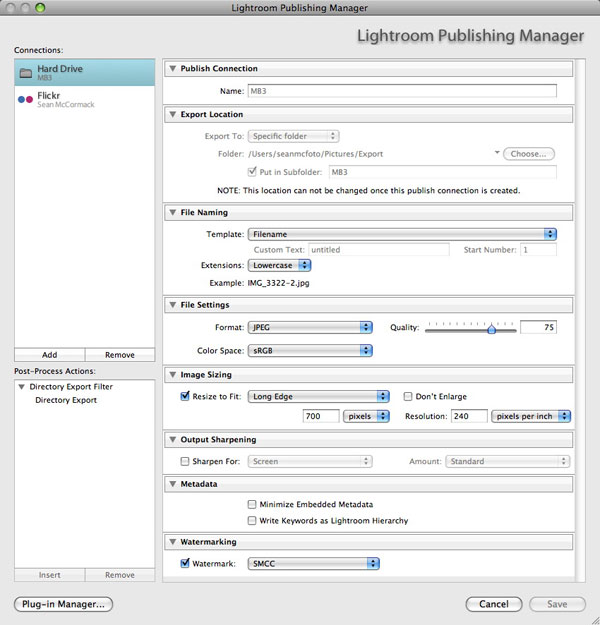
The left hand side has 2 panels, Connections and Post Process Actions. Click ‘Add’ at the bottom of Connections. In the Dialog box that pops up, choose ‘Hard Drive’ from Via Service. Next name the Connection ‘iPhone’. Click Create.
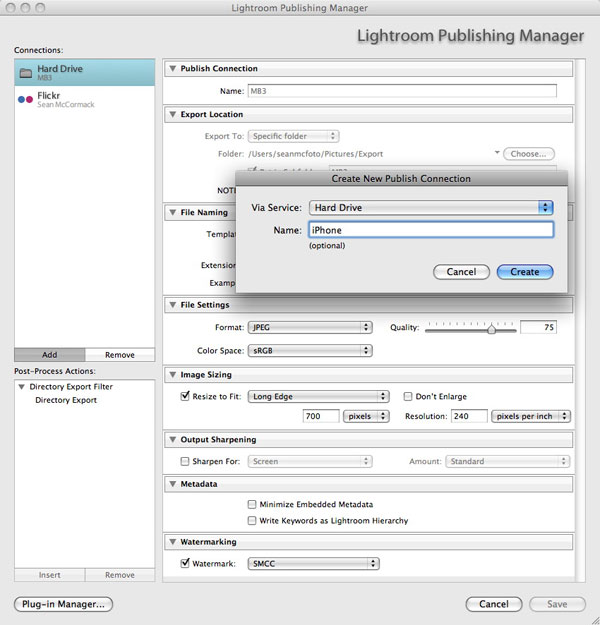
Now go through the settings. For Export Location, go to the folder ‘iPhone’ that you created at the start. Don’t tick a Subfolder. For the settings I recommend Jpeg, sRGB, Quality 75, 960px long edge (to allow zooming in on the iPhone), 72ppi, Sharpen for Screen. I’ve added a Watermark, that up to you, if you want one. Once the settings are done, click Save. You’ll now see a new Bar in Publish: ‘Hard Drive:iPhone’.
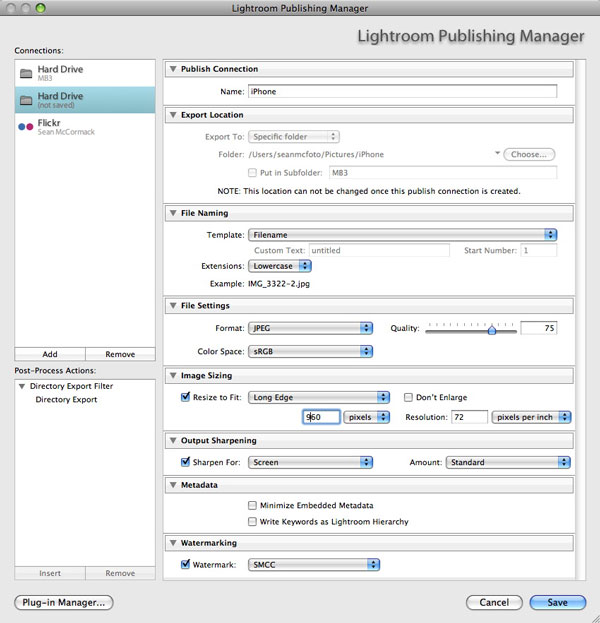
Right Click on this and choose ‘Create Published Folder’ to add a folder to this. Each folder will be a selectable album that you can transfer in iTunes. Repeat for all the different albums you want.
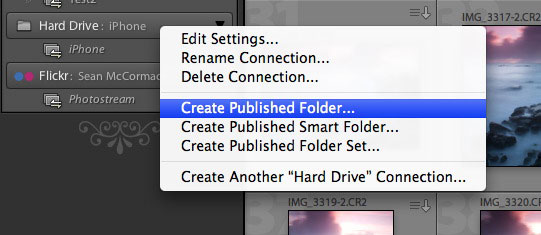
Add files to the Published Folders and then click on the folder and click the Publish button (it replaces Export). You’ll need to do this for each folder.
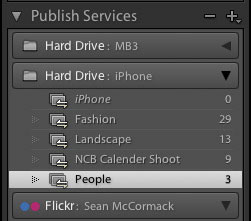
Now connect your iPhone. In iTunes, click on your iPhone Icon and then go to the Photos tab. Click on the ‘Sync photos from’ flyout menu. Click ‘Choose Folder..’ and then navigate to your iPhone folder and click ‘Open’. If you want to pick and choose folders, click ‘Selected Folders’.
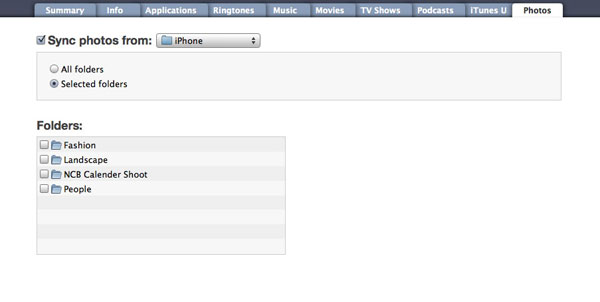
Finally click Apply. You can now control the photos on the iPhone from Lightroom.
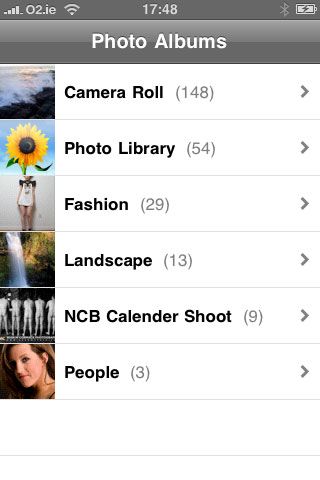
By looking at the iPhone Publish Service, you can see at a glance what’s on your iPhone. If you edit the photos, you can then republish and update the iPhone. Same for adding more photos, republish and sync to keep the iPhone photos the same.
All text and and images ©2009 Sean McCormack. All rights reserved. No portion of this article may be reproduced without permission.










On itunes, if you synchronize a folder “iphone” for example, existing photos in the iPhone (in Photo Library) are erased. Can we keep both the picture and those of the iphoto folder iphone ?
The way sync for the iPhone works is based on the photos in the sync folder, that means the contents on the iPhone (except the camera roll) are taken from that folders. To prevent stuff being erased, it need to come from the sync folder, so put everything there.
Has anyone created a way to do text search for images on your iphone based on the meta data within lightroom? I have over 8,000 images on my phone…folders just don’t cut it.
I don’t know why I waited so long to explore the publishing services but this post was excellent, thanks Sean.
(By the way, the screenshots are from the beta which are not quite the same as the release version – no Post-Process Actions, at least not on my PC – but I’m sure you knew that).
Thanks for the post. I noticed that the photos from the sub folders appear all in the Photo Library folder and then individually in the published folders on my iPhone. What is unclear to me is if the photos are now duplicated or if the Photo Library folder is just a summary. Any idea?
The Photo Library shows all the photos regardless of the folder they might appear in. I don’t know how it’s handled internally on the device, but I doubt Apple would be duplicating the file.
This made my Day!!!! Thx a lot
Publish is only in 3.
You can do similar using Export on 2, but you don't have the visual interactivity of Publish.
Is this only available for lightroom 3 or can you do it with version 1 or 2?
Supa cool thanks!!
Nice little trick, Sean.
Thanks for posting it!