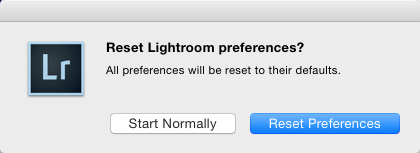
One great addition to Lightroom CC/6 is how the resetting of Preferences is handled. Back in the back old days of Lightroom 5 and previous versions, you had to manually delete the preferences, which included the name of the current catalog, so if you didn’t restart from your last catalog by double-clicking on it, Lightroom would create a new one. Joy! No, not really.
Lightroom CC/6 now has a dialog for this- and the Preferences have been split in two. There’s now a smaller Startup Preferences file that lives inside your Lightroom Presets folder. It’s in the Preferences folder, funnily enough. This records your recent catalogs and their locations. Yay!
How do you access the dialog? Well you need to restart Lightroom, and then hold down the Shift and Option keys on Mac, or the Shift and Alt Keys on PC. The Reset Preferences dialog appears.
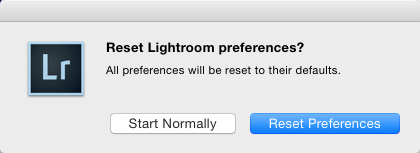
Choose Reset Preferences to reset, or Start Normally to skip this.
Why would you need to reset Preferences? Well if you find Lightroom suddenly doing strange things for no reason, and restarting hasn’t helped, your preferences file, which Lightroom reads on startup, might have become jumbled. If you’re on Mac, the Preferences are also loaded in memory, so you need to restart the computer to forget them completely. I mention that in my last tip on changing the GPU settings manually by editing the Preferences file.



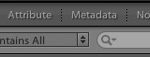







I was using LR4, had this issue with the filmstrip and hated it, tried to fix it with every method I could find on the web, nothing worked! Finally upgraded to LR6 and it was doing the exact same thing! So tried this method of resetting the preferences on start up and WALLAH! Finally have my LR back. Thank you!
Thank you so much for this tip. I was having issues where LR was suddenly slowing down shortly after started, to the point where getting anything done was impossible.
Resetting the preferences cleared those issues immediately.
Well I’ll be jiggered, been looking for a solution for months.
As simple as, thank you so much
Your instructions are a bit off for the Windows version of LR. Saying “Well you need to restart Lightroom, and then hold down the Shift and Option keys on Mac, or the Shift and Alt Keys on PC.”, is incorrect, at least in Windows. What you need to say is “restart Lightroom WHILE holding down SHIFT + ALT”. It’s a humongous difference!
Em.. holding down means hold it down until a task is completed. Always has, always will.
I disagree. When you give directions don’t assume that the folks you are trying to help will do it in the way you thought. Be specific. If you meant, “Start X AND THEN do Y”, that’s a lot different (to me, anyway), from HOLD DOWN Y AND THEN DO X. You can’t assume people will know what you *meant*. It will only lead to confusion.
The successful commenters show that people did indeed get it. As did the numerous people that I’ve replied to in the same manner on the Adobe Forums. Semantics.
The issue in LR5 is that the filmstrip portion overshots the Main Window and cannot be resized smaller. Somehow the Main Window size is still clipped when Filmstrip is turned off. Does anyone know if this is a known issue in LR 5, a problem with later OS’s or something else? Please, no sales pitch on upgrading, just trying to find out if the issue is known and resolved in LR 6. May need to upgrade anyway…
Excellent!
It became impossible to import pictures in Lightroom 6.8, even after rebooting LR, MacOS (10.10.5), changing prefs and Catalogs, deleted “Lightroom 6 Startup Preferences.agprefs”… etc…
AND NOW it’s good!
Thank you,
Philippe
THANK YOU!!!!!!!!!!! This did the trick!! I am so relieved. I was going nuts!
Hi,
Can someone tell me how to do this in Lightroom 5.7.1
Rok
Hey thanks. I was having same problem with filmstrip width. This fixed it!
I also have been trying to get this to work. I get the color wheel and it won’t open at all. My only option for getting out of it is to force it to quit (even though it has not opened). This is really frustrating!
Maybe you need to try this Sandi: http://lightroom-blog.com/2015/05/19/turning-off-lightrooms-gpu-preferences-even-when-crashing-on-startup/
This does not work. shift + option (alt) on a Mac does not bring up any dialog box in Lightroom.
Hi Tim,
This does work, and I’ve just tried it again to make sure. Hold Shift and Option as you restart Lightroom to bring up the dialog.
Sean