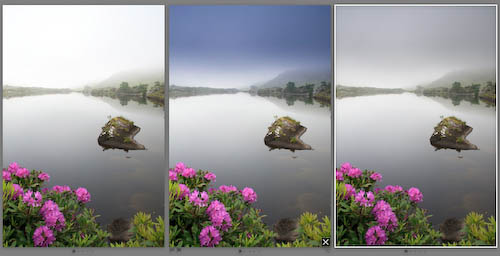
While I provide a lot of free tips, tutorials, and even galleries to users, sometimes I do a little that requires some return on my time.
To aid users in selecting the right look for their landscape images, I’ve created a set of over 70 Graduated Filter presets to get you started with making creative choices for your images. Covering both landscape and portrait orienations, as well as hard and soft line filters, these filters come in 3 standard colours: ND (Grey), Blue and Tobacco. As is also standard, they come in strengths of 1 stop (0.3), 2 stops (0.6) and 3 stops (0.9). It was a bit of work to create this, but I’m not charging a whole lot for them, just €5.00 (about $7.75). Obviously you can tweak the settings once applied. In fact I positively encourage it!
Why should you pay for these, when you could create them yourself? Well the fact that it takes a bunch of time to put them together is the best reason. Probably more than €5 of your time. Also by running down through the Presets panel on the left of Develop, you can preview them quickly to see how they look with your image. Much quicker than mucking around with sliders.
You can see some of the presets in sample form here: Download Sample Grads
To install these presets, drop the Sample Grads folder into:
User/Library/Application Support/Adobe/Lightroom/Develop Presets on OS X,
C:Documents and SettingsUserApplication DataAdobeLightroomDevelop Presets on XP-Note that Application Data is a hidden folder,
C:UsersUserAppDataRoamingAdobeLightroomDevelop Presets on Vista,
where User is your login name.
Or you can click on Preferences>Presets>Show Lightroom Presets Folders to open this folder in Finder/Explorer. Then open the Develop Presets folder from there.
The full version folder contains 4 Sub folders, place these folders in the Develop Preset location mentioned above.
You can also Right click on a preset or folder and import them from within Develop, which is fine for a small amount of presets, but for folders, manually placing them and restarting Lightroom is quicker.
The 4 folders are:
Grads: Hard-Landscape
Grads: Hard-Portrait
Grads: Soft-Landscape
Grads: Soft-Portrait
Hard Grads have a tight transition, which Soft Grads user a wider transition. Landscape and Portrait Grads need to be separate as they don’t rotate. The 3 colours (ND, Blue and Tobacco) come in 1, 2, and 3 stops varieties, equivalent to 0.3, 0.6 and 0.9 in standard filter terminology. Also as most Landscape photographers use the Rule of Thirds to compose, each type is set on the bottom and top third, allowing you to choose the nearest one quickly. To change the filter, click on the pin to select it (Press M to activate Grad Filter in Develop, if it’s not open). Drag the pin to move the centre of the grad, and the outside lines to make it softer or harder. Finally click the colour chip to change the tint. The Blue and Tobacco colours I’ve chosen are simply ones I like. You may prefer a redder Tobacco, or different blue. Actually then ones I have look similar to the Cokin set I own, so I was trying to get close to them.
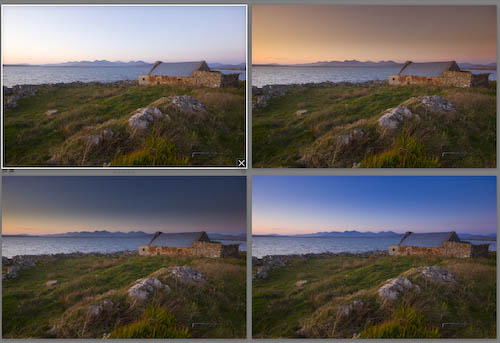
To Download, add them to the cart. Payment is Paypal via E-junkie, but can also take Credit Card. Once Paypal sends notification, an email will be sent with a download code.
Windows user that experience security issues related to downloaded Zip files should try an alternate decompressor such as 7-Zip.
Update: On the advice of Richard Earney, I’ve rezipped with BetterZip to remove Mac related components. Please let me know it you’re still experiencing trouble after redownloading. Also rather than clicking on the link in the email, copy and paste it into your web browser. This works fine for me using XP under boot camp.
Update #2: I’ve found one of the presets had an incorrect value which has been fixed and the packages reloaded. Please download again. Apologies. I did check them before I posted, but somehow missed one.
Update #3: A few people commented the Portrait grads were upside down. Well, they’re not.. They just shoot upside down! Seriously though you should turn the camera so you shoot with the shutter button up. It makes the camera more stable. Anyway for those that shoot upside-down, I added another 36 presets, duplicating the normal ones, but upside down. In fact they probably got more love!
A look at the sets:
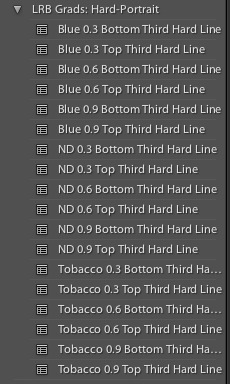
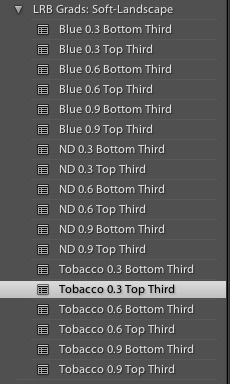
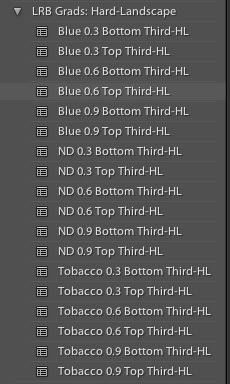
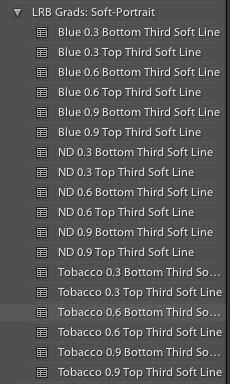
Here’s roughly how they look, first the hard set, then the soft.
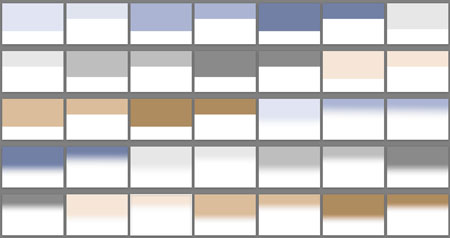












Franklin,
I’ve had a few similar emails about paypal today, it may just be a glitch their end. Perhaps try again later?
Sean.
Thanks Sean. I am happy to pay for the level of effort you put in and the quality of these presets. Thanks for making them available!
Hi,
I’d like to buy these presets, but my electronic visa is not accepted. How could we manage ?
ysengrain@wanadoo.fr
Yeah, I might check out the trial, see if it’s worth upgrading.
Hi Adam,
There was one incorrect preset, and I found out after that you need 2 different portrait settings, depending on which way you turned the camera to shoot portrait orientation. I created a further set to allow for this, which is in the current download.
Thanks for getting back to me.
Sean.
Sean,
I think my initial comments were either user error or a bug in my computer that went away after a system re-boot. Either way, the presets match the descriptions.
Thanks again,
Adam L
I thought I had. I’ll make it up to you with the next set of presets. That said, you should really consider version 2. It is really a big improvement over V1.
Just like me there’s a few teething issues. (Never seen a perfect dot zero release on anything!)
I probably should have checked that before I bought them!! Perhaps you should mention that on the post somewhere.
That’s a good clue Pete. I’ll change the names.
Win zip doesn’t like the file names so won’t work. Extracting from windows directly also produces error messages but does the job.
Great work and going to save me loads of time!
For the release version of Lightroom 2 Darren. The Graduated Filter is a new tool in the tool strip.
Are these for Lightroom 2.0 only? When I try to apply them, nothing seems to happen and there is no change in the preview window either?
Adam,
I was curious as to the nature of your problem and I did find one filter out of whack and have since updated the download.
.3, .6 and .9 refer to the number of stops of exposure on the grad. The thirds are referred to with Top and Bottom Thirds.
Landscape and portrait refer to the orientation. Landscape being Horizontal, Portrait being Vertical.
Hi, I purchased your presets yesterday and am very impressed with the colors and transitions. You’ve helped improve my images. Thank you.
I am experiencing a very unusual problem and wonder if you can tell me how to correct. The names of each preset applies the inverse of what’s in the description. I am selecting portrait grads when I need landscapes, top third applies to bottom third, .3=.6.
Like I said, it’s unusual.
I use BetterZip. The problem might be due to the hidden files the Mac leaves around. In a zip it will have the file and a ._version of the file.
BetterZip allows you to clean these up and has a Compatibility Mode.
Good old XP..
I’ll look into other ways of compressing, I just used the standard Mac OS compressor for it.
Let me know how you find them. If I add to the set, I’ll mail you updates.
Hi Sean,
Just thought I’d mention a small problem I encountered with the downloaded ZIP file, namely Windows XP wouldn’t let me extract the files as it had ‘helpfully’ blocked the file since it came from another computer and ‘could contain malicious code’. Yeah, thanks Windows. It wouldn’t even let me look inside the ZIP so I couldn’t drag and drop out of it. Even unblocking the file (as suggested by the help file) didn’t work.
Eventually downloaded and used another ZIP program (7-Zip) which extracted the files without a problem.
Wow, LR2 has only just been released and already we have some presets available! Thanks for these, I have bought them and will enjoy using them.
Kind regards,
MCV
These look great. I’m going to buy them tonight when I get home. Can’t wait to try them out, as they look quite useful for the type of photography I do.