Lightroom Timelapse
Update: Please note that Lightroom 5’s Slideshow module has been changed and a new preset is here: http://lightroom-blog.com/2013/09/17/timelapse-again-in-lightroom-5-2/
A while ago I published a Lightroom Preset and Template set to create timelapses on Lightroom News. I also put a video on YouTube about it:
We’re now up to version 3 of these presets/templates. They can be used to create 23.97/24/25/29.97/30 fps 720p Movies, by matching the Slideshow Template the Video Preset.
To install these presets:
Download and unzip the file below. Open Lightroom Preferences (Edit>Preferences on PC, Lightroom>Preferences on Mac). Click the Presets, then click ‘Show Lightroom Presets Folder”.
Open the Lightroom Folder. Drag the Video Presets folder into this.
If you already have Slideshow Templates made, then open your Slideshow Templates/User Templates folder. Next drag the Templates from LRB Timelapse/Slideshow Templates/User Templates into it. This is to avoid accidentally erasing any templates you’ve already created.
To use these Presets:
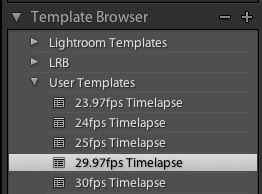
Make a collection for the images you want in the timelapse, organised by capture time. Apply the Template for the framerate you require. Click Export Video and choose the matching Video framerate for your Slideshow. Name the file and then press return.
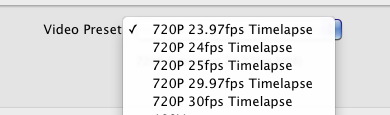
The output file will be a 720p file with the chosen framerate. If your current media player does not play the file, try VLC from http://www.videolan.org/vlc/










I am getting a lot of flickering using these in LR 2022.
I have tried all fps and they all flicker.
Is there an updated set of presets that addresses this?
Hi l am after timelapse plugin file for lightroom version 2015.8
The updated link is at the top of the post. Nothing’s changed since 5.2. Also note it’s a template file, not a plugin.
I’m using LR 5.6 for Mac and when I follow these steps the templates never show up in under the Slideshow module…?
Not sure what you’re doing Mike, but I’ve tested it and it worked. You can also manually place it in the User Presets folder in Slideshow in the ~/Library/Applications Support/Adobe/Lightroom folder (Show Lightroom Presets folder in Preferences>Presets), then restart Lightroom
Hi, I’m using Mac LR 4, does the Presets/Templates work with my system ? Thanks.
Yes they do.
Hi, Thank you for your presets, I chose them after watching a tutorial on time laps on youtube by a guy called “Still Frame My Life.” it was his suggestion that I used them, it’s my first attempt at time laps.
Go with the LR5 one linked in the post if you’re on that version.
dear, video preset not working any more with LR5. PS. how to make a video preset by my own? i am running on Mac and producing my time lapse video, looking for a 15fps setting. thanks.
http://lightroom-blog.com/?p=2044