Plugins in Lightroom
Lightroom has a plugin architecture that allows third parties to add to the functionality of Lightroom. Often these plugins add to Lightroom’s core functions, but more often they add entirely new features to the program. Plugins are a very different beast to Presets, and sometimes users can get the two confused. Presets are merely stored sets of instructions for Lightroom tools (and for plugins for that matter). Plugins, on the other hand, are additional programming, added to Lightroom.
Plugins for Lightroom originally came in one of two forms, Export and Web Gallery. But programmers being what they are have made much more of the available SDK to create even more than this, along with changes in the SDK. So we can broaden this view into more sections:
- Web Galleries
- Export Plugins
- Metadata Plugins
- Post Process Plugins
- External Editors
- Import
- Utilities
With this in mind, let’s take a look at some of the available Lightroom plugins. This is by no means an exhaustive list, and many of the Plugin developers that are linked here have many other Lightroom Plugins that are worth a look.
Web Galleries
Lightroom ships with 2 galleries: Lightroom HTML Gallery and Lightroom Flash Gallery. Using templates you can get many different looks from it, but they all boil down to these two engines. A small group of developers have created gallery addons for Lightroom, myself included. Here’s a selection to look at:
Export Plugins
Export Plugins take files from Lightroom and send them to services are required. A prime example of this is Export to Flickr, the flickr.com photo sharing service. Again, I’ve created some of these, but the absolute king of this is Jeffrey Friedl.
Metadata Plugins
Metadata Plugins allow Lightroom to have custom metadata fields added to them. They’re probably the easiest to code, but unfortunately there is no good way to allow the user to create a random custom field from within a plugin.
Post Process Plugins
Post Process Plugins take the exported image and perform a further process on the files.
External Editors
There are a substantial number of Photoshop Plugins and Standalone programs that can be used with Lightroom. These generally create a rendered version of the files which is then processed by the application and finally stored in the Lightroom Catalog. Sometimes these are accessed with the ‘Edit in’ menu, or from the ‘Plug-in Extras’ menu. (Note that the Photoshop Plugins are modified to work as apps for Lightroom and that generally Photoshop Plugins are not useable in Lightroom)
Import Plugins
While Import is only a small part of the Lightroom SDK, some plugin makers have successfully created interesting plugins that import into Lightroom.
Utilities
Adding Plugins to Lightroom
Lightroom Plugins are automatically loaded if they are stored inside a folder called ‘Modules’ in the Lightroom Presets folder. The quickest way to access this folder, is to open Preferences (in the Edit menu on PC, the Lightroom menu on Mac). Next click on ‘Presets’ and then finally click on the ‘Show Lightroom presets folder’ button.
Inside this folder is a folder called Modules. Place the plugins there.
However I don’t recommend doing it this way. Plugins like this cannot be removed from Lightroom via the Plugin Manager. Instead, create a folder called ‘LR Plugins’ in (My) Documents. Place all your plugins here (except Web Galleries). Use the Plugin Manager to add and remov
e plugins as you require them.
Plugin Manager
Open the Plugin Manger via the File menu. There’s a four fingered shortcut for it, but generally clicking the menu is as quick as making a claw out of your hand! On the bottom left are 2 buttons (above Plug-in Exchange): Add and Remove. Simply click Add and browse to the LR Plugins folder to select the plugin you want to load. That’s it pretty much. You can remove plugins here also. If the plugin writer has added information relating to the plugin, you’ll also find it here.
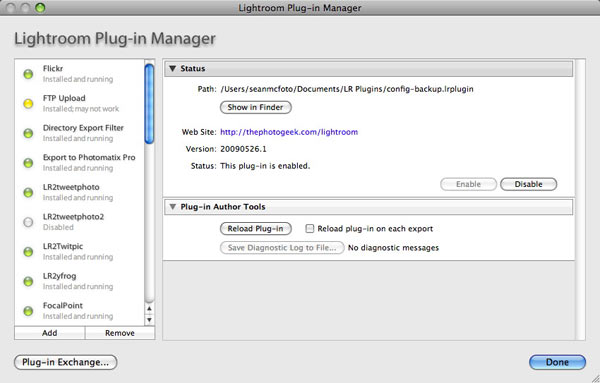
For Web Galleries, open the Lightroom Presets folder as described above, and place the .lrwebengine file inside a folder called ‘Web Engines’. Create it if it doesn’t exist.
And so ends a quick look a Lightroom plugins. I do intend looking deeper into individual Plugins as time goes by.

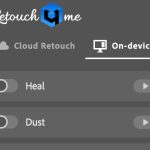










Scott, that's Timothy Armes plugin. You'd need to follow the links and ask him.
My LR/Enfuse plug-in has suddenly stopped working. It produces an "Internal error has occurred" message. I've tried disabling and re-enabling and reinstalling this plug-in but it just won't work. No word from the developer as to how to correct this.
Do plug-ins have preferences that one can find and trash?
Well it is only an introduction. Not meant to be comprehensive Matt 🙂
Nice work!
Its worth noting that the tethering plugin is Mac only.
Another edit plugin people might consider is my Elemental plugin for better integrating with Photoshop Elements as an external editor.
Mark Wilson and Lightroom Exchange are two other good sources for plugins that didn't make it into the list.