I make no claim to be a Matthew Campagna or Joe Capra, but I did do a lot of playing around to see what made the galleries tick, during the Public Beta. Eventually I made a few of my own. They were pretty much hard coded to my website though. Someone recently was wondering about a simple scroll gallery for Lightroom. I had one and decided to modify it for everyones use.
So here’s my UPDATED!Simple Scroll Gallery.
To install the gallery, you need to go to User/Library/Application Support/Adobe/Lightroom, (On XP got o C:Documents and SettingsUserApplication DataLightroom -Note that Application Data is a hidden folder, on Vista C:UsersUserAppDataRoamingAdobeLightroom ) where User is the name you log in with. Look for a folder called Web Galleries within. If it’s not there, create it yourself. Unzip the file into this folder and restart Lightroom.
The new Gallery will apppear in the Right Hand Panel, in the Galleries Pane.
The controls on the Gallery are very simple:
You can change the Site Title and Collection Description in Site Info. In Output settings you control Jpeg Quality, Preview Size, Background Colour, Copyright Watermark and ID Plate.
I’ve also uploaded a Sample Gallery for you to view.
Update: While it seemed to be working earlier, the background colour control is broken. Colour doesn’t stick.
Update on the Update: Version 0.1.3 is now up at the link. I’ve added a Color Palette with controls for the BG color of the page, the image bar and the area where the collection description is listed, along with control of the text colour of the collection description.


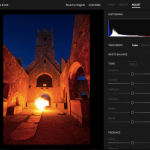
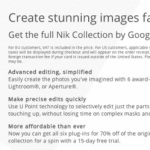






Hello, this gallery is brilliant, that’s exactly what I was looking for.
I have lost one of the first release (without the menu on top) is it still possible to have it?
Thanks.
Nic.
The Lightroom code for image size applies equally to height and width. I’ve tried numerous ways to have either the width or height fixed and simply cannot figure out how to do it using XSLT/XML.
Hey how do you get the horizontal image to align at the top and bottom and not have it be centered? I just don’t like the horizontal images floating in the center next to the tall vertical images. I new to this, how would I edit it in Golive?
Thanks, Sean!
How about a couple enhancements?
(1) The ability to scroll vertically rather than horizontally
(2) Control over the space between images
I don’t suppose it’s possible to control the color of the scrollbar itself?
Thanks for the Gallery, Sean. As you can see in my website, I am a big fan of horizontal scrolling galleries.
It is working very well from LR, thanks again!
Clicio Barroso
http://www.clicio.com.br