
I’ve been thinking that with my 3rd Party Developer badge at Lightroom Forums, I should really do some updates on the Galleries I created ages ago. So I have. It’s not like I’ve received much in the way of support requests or anything, but I have added the most requested: separate width and height. I’m also doing it directly rather than the non.CSS way Matthew Campanga uses. I did in the past, but for some reason I got it working fine using agmSizes. As to why it worked this time, I have no clue. Matthew is a far superior gallery coder, though, but my method uses similar ideas, i.e. mapping to intermediate variables. If you want to discuss more about coding galleries, mention it in the comments. We might persuade Ian Farlow of Lightroom Forums to open a forum for us.
Gallery features:
5 editable menu links, with internal commenting to allow more,
Vertical scrolling,
Photo Border with Colour,
ID Plate support, with sizing,
Copyright Watermark support,
Almost every colour editable,
Free..
Did I say Free?
I did this as a Lightroom Birthday present. I’m running out the door right now to work, but I’ll add a sample gallery and more detail later! back in and adding more information!
To install the gallery, you need to go to User/Library/Application Support/Adobe/Lightroom, (On XP got o C:Documents and SettingsUserApplication DataLightroom -Note that Application Data is a hidden folder, on Vista C:UsersUserAppDataRoamingAdobeLightroom ) where User is the name you log in with. Look for a folder called Web Galleries within. If it’s not there, create it yourself. Unzip the file into this folder and restart Lightroom.
The new Gallery will apppear in the Right Hand Panel, in the Galleries Pane.
I recommend that you create an alias/shortcut to this Lightroom folder for future use.
Download the UPDATED 0.1.2 gallery
View a sample Gallery
Download the template for the sample gallery (and photo at the top!). To install, unzip the file. In Lightroom, in the Web module, Right click on a Preset and choose ‘Import..” from the menu. Choose the unzipped file.
Notes: The ID plate should be 300px wide for best results, but there is a logo height and width control to help if it’s bigger.
While I have dotted borders around the menu and the scroll area, you can hide these by making the border colour the same as the background.
You can add a photo border with selectable size and colour.
Most of the colours can be changed.
The Add Copyright Watermark tickbox does work, but you”ll need to click the Quality control to force a refresh. This is the same in the Lightroom HTML gallery.
The Scroll CSS uses a code that is not supported in all browsers. It does tend to break gracefully, by ignoring the code and allowing you to scroll the page instead.

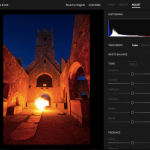
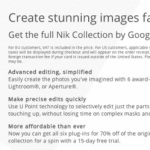






Want to thank you Sean for the excellent gallery. Installed beautifully after finding the ‘Web Galleries’ folder following your instructions for Windows XP and creating another folder called galleries in which I moved your files. Restarted Lightroom and there they were! Learned to do something new here…. ;^)
Looks and works great.
Image info is in galleries by default, there isn’t really anywhere it can go in this gallery type..
Nice work Sean. A clean and functional design that maintains an elegant appearance.
I couldn’t get the Image Info panel to load onto the gallery though.
Where should the words display?
(I’ve ensured that the body text is in a contrasting colour to the background)
Any thoughts?
Macbook 2.2GHz, 4G and OSX 10.5.2
LR 1.31
Regards
Adrian
HI Bosse,
I’m using identical code to Lightroom, so the parsing of characters is done there. I’ve no control over it.
I’ll look at SSP and see how it’s done. My plans for the galleries include adding drop down menus for positions, etc. I’ll need to study Matthew’s code to see how to approach it.
Changing the border colour to match the background does work. Save it as a Template for again.
Thanks Sean for your quick reply.
• Foreign (except they are not foreign for me ;-] ) characters works fine with HTML galleries from LR but not Flash. I will send a question/request to LR.
• I am not very good at editing but I will give it a try. Central location is not that important. I just don´t want it so close to the top.
• I will see what I can do about the dots tomorrow morning.
Thx to both you and Matthew. Much appreciated
Hi Bosse,
Gallery issues with foreign characters are a Lightroom issue, rather than a Gallery Issue.
I’m sure you can by edit the file, but I’ve no controls in for that. Slideshow Pro forces a central location (I hate that BTW, which is why I didn’t add it). I’ll consider it a feature request.
Change the Scroll Border Colour and the Menu Norder Color to match the background and they will disappear. If I remove them it skews the look a bit as the sizes internally reflect the use of a border.
I’ll take a peek at the gallery now (I’m on a slow cellphone modem, so it’s time consuming).
Matthew sent me an email, so I know you’ve been in touch there too. Looking forward to seeing it.
Hi,
I am playing around with a couple of galleries for Lightroom. Sofar I like them very much but have a few problems. I am currently trying a combination of the new VScroll and Shadowbox. http://web.comhem.se/bosse/TTG/index.html
• In both galleries I have problems with swedish/scandinavian etc characters. We have the letters Å Ä Ö which doesn´t exist in english and they are often “lost” in automatic (if I may call them so) galleries. (se my name at the frontpage).
• In VScroll I´d like to be able to centre everything instead of it aligning so close to the top. I can´t find that option. Is it possible?
• In VScroll I´d like to make the dotted border invisible. Possible?
Hope to hear from you. Thank you for some really great galleries and thank you for your patience.
Regards, Bosse Kinnås
I was just wondering how exactly to install this. Where is the Lightroom Preset folder found? I right-clicked inside the Web Preset panel in Lightroom, and all I see is ‘Import’, but it won’t allow me to import the download. ??
Very nice, Sean–thanks!