While not a workflow I would recommend, I do get asked this question often: How do I replace my Raw files with Jpg?
Why would someone do this? Often you find it’s because they have a series of family snapshots or some such that look adequate in the Raw. They don’t feel they need to keep large Raw files taking up space where a Jpeg will do fine. Giving arguments about digital negative falls on deaf ears, they want rid of the Raw.
It’s actually remarkably easy to do.
- Select the files
- Run Export from the Export button, the File > Export menu, or use the shortcut Shift Command E on Mac or Shift Control E on PC.
- In the Export Location choose the following options: Same folder as Original, Add to Catalog. Leave Subfolder off and don’t stack the images. The figure below shows how it should look.
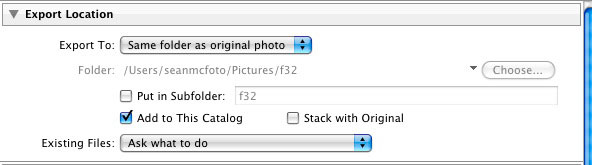
- In File Naming, set the naming to ‘Filename’ to retain the same name as the Raw.
- Choose Jpg and the colour space of your choice in File Settings. I’d go with sRGB myself, just for web compatibility.
- The rest I would leave blank, no resizing/sharpening/watermarking. The only exception might be to bring down a 21MP file to a 10MP file.
- Hit export.
- When export is completed, I would then immediately mark the currently selected images as Reject, then use Photo > Delete Rejected Photos. This is a better option that hitting Delete, which would only remove images from a collection rather than delete them. The beauty is that once the export has finished, those images that are selected are the Raw files, ready for removal.
When this is done, the folder will be full of Jpg versions of the Raw files, with the Raws removed.
Use with extreme caution. Test on one or 2 files you were probably to delete anyway to be comfortable with it.











that was pretty easy, I'm a first time user. Thanks!
Thanks for this tip. I had actually done the same thing manually for some of my family snapshots as well. (ie, the ones that I know I won't ever go back and re-process, but yet still want to keep around.)
John