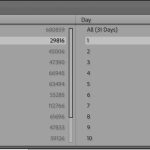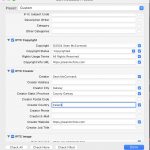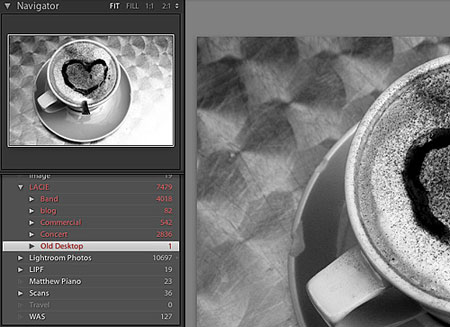
Lightroom photos can inhabit any drive they like, internal or external. The beauty of it is that unlike browser based photo editor/managers, Lightroom allows you to access your files when the external drives are disconnected. This is because of the database that is the heart of Lightroom. Offline drives and folders appear in red in the Folders Pane. If you have used Render Standard Previews on import or from the menu prior to disconnecting, you will also be able to work with a screen sized version of your offline image. If you have rendered 1:1 previews, it is even possible to get large size prints, using draft mode printing. Mac users can even recreate the missing image by using Preview from the Print driver to print to a new file. You can create virtual copies, add to collections and change keywords and metadata while the file is offline. One thing you cannot do though is actually edit the file. Develop creates a new preview when you change the settings and needs the original file.
This leads to one slow part of Lightroom. When you reconnect the drive to start editing, Lightroom takes a finite amount of time to check the drive when it comes online. A quick way to speed this along is a little unothodox: Restart Lightroom after you plug the drive in and it will find the drive much quicker.