Alright, as George Jardine would say, welcome to or new post on customising your web template.
If you’re happy with the Jardine Pro template but really would like to have better HTML linking to other galleries or to parts of your site, follow this thread!
Custom Web Templates live in a folder called Web Galleries in the USERNAME/Library/Adobe Lightroom folder on Mac. This is in C:DOCUMENTS and SETTINGSUSERNAMEApplication DataAdobe Lightroom on PC (C being to root drive and USERNAME being what you log in as. At first you’ll need to create this folder. Then download the the Jardine Pro template from Georges iDisk. It’s there under Example Lightroom Web Gallery. As per my last post:
“Copy the files contained in the zip file to this new folder. Open the new folder. Search for a file called galleryMaker.xml in jardine_pro. Open it in a text editor. On Line 7 change Title=Jardine Pro to Title=YourName and on line 14 change com.adobe.wpg.templates.jardinePro to com.adobe.wpg.templates.yourName. Save the file. “
If you already followed the last post, you should create a different name to distinguish the 2 inside Lightroom.
Okay, now we want to add our site HTML to the template. This is done by editing the “transformer.xslt” file. This is a well commented file and we can find where to put our html easily. On line 179 we can see a comment saying Begin Stage. This is where the thumbnails get displayed and seems like a good place to add our links. So away we go:
Home | Contact .... etc etc
You will also need to add this code after line 960 because the “transformer.xslt” file creates the detail page as well as the index page for the gallery.
Save the file and open Lightroom. Select a few images and then go to Web. Your new gallery template should appear in the drop down menu in Gallery Style. Try it out.
You can add any HTML you want in the transformer.xslt file. I’ve just done a very quick start here to get you going. If you are looking for an HTML editor that’s free and easy I recommend Taco HTML for Mac users out there. Anyone who wants to interject with a good PC one, feel free.

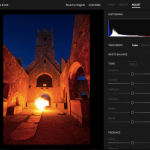









If you have Lightroom you don’t need to download the appropriate file. On the Mac, right click and select “show package contents.” Navigate to the Plugins folder. Right click on the web.agmodule folder and select “show package contents” again! Navigate to Contents/Resources/Galleries. Drag jardine_pro to the desktop and close both package windows.
Note that with the 1.0 release the line numbers for modifying the files have changed, as has the location where the renamed folder goes. Figure it out for yourself or maybe Sean will update this hint. It’s been very helpful for me, thanks Sean.
How can I get the borders on hover that I saw in your Keith McDonald album?
I looked through the CSS and couldn’t find anything.
Good HTML editor for Windows: Microsft’s own successor to Frontpage – Expression Web Desginer is great, if you can find a few-month old free beta. Now it’s >$200 for the final version.
And what exactly resides in the Lightroom Example Web Gallery folder?
It would be great if the Zip file was on Georges Ipod list but it ain’t there. Where can we fine this file.