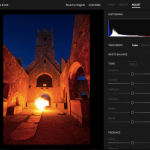Currently there is no way in the program to change fonts in your galleries. It’s not too hard but takes a little time to do this outside the program. Basically we need our own editable template. Fortunately George Jardine has provided his Jardine Pro gallery on his iDisk. Click the link and download Example Lightroom Web Gallery/jardine_pro.zip.
You need to create a folder called Web Galleries. On Mac create it in username/Library/Adobe Lightroom/, On PC create it in C:Documents and SettingsusernameApplication DataAdobeLightroom where username is the name you log in with.
Copy the files contained in the zip file to this new folder. Open the new folder. Search for a file called galleryMaker.xml in jardine_pro. Open it in a text editor. On Line 7 change Title=Jardine Pro to Title=YourName and on line 14 change com.adobe.wpg.templates.jardinePro to com.adobe.wpg.templates.yourName. Save the file.
You can rename the jardine pro folder to something more usable like yourName. Inside the folder there is a master.css file located in resources/css. Open it in a text editor. On line 8 we have the font family set to Arial etc. Change the font family here to whatever you want to use. Bear in mind to choose fonts that have a chance of appearing on your viewers machine or the browser will replace it with a font of its choice. Save the master.css file.
Restart Lightroom and open Web. On the top right drop down menu your new template name should appear. Select it and enjoy.
Tips, Tricks, Presets and Addons for Lightroom