Deleting images might seem like a straightforward thing to do. If you’re sitting in a Folder in Lightroom then hitting the Delete key should do just that, shouldn’t it? Well kinda.
If you hit Delete in a Folder you’ll be presented with a dialog that gives you 3 options: Delete from Disk, Cancel or Remove. Guess which one it the default? Yep, not Delete. It’s Remove, which removes the file and all edits from Lightroom. It is left on the disk, you be glad to hear. Delete on the other hand doesn’t offer an undo. I seem to remember that it used to be undoable, but not in Lightroom 3.3. The file is in the trash/recycle bin, so it’s not quite fully gone yet.
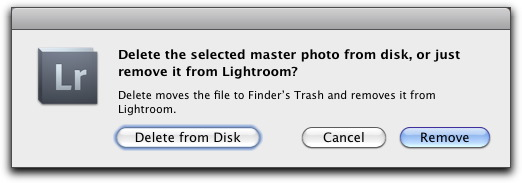
So easy peasy, press delete and it’ll give us the choice? Not quite. Try deleting an image in a Collection. What happened? Yep, all it’ll do is delete the image from the Collection. You need to go to the Metadata Panel, click on the arrow beside the Folder Name, and then delete from the folder.
Let’s say you try to delete an image from a Smart Collection then. Er.. no. It may seem obvious after you read the dialog, but you need to change the file so it doesn’t match the metadata criteria for the Smart Collection.
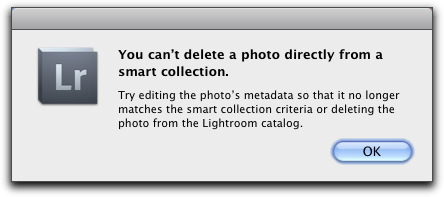
Let’s say you Published the image and hit Delete. You’ll get a warning about the image being on a service. You get options to leave it there, or remove it. Which is better than it used to be, because it used to delete it off the service too!
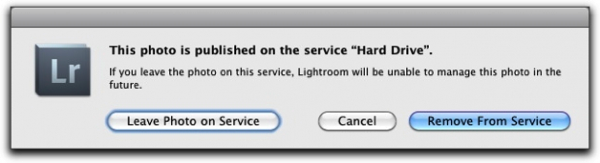
There’s also Control or Command Delete. That’s designed to delete rejected images. It’s easy to do that one by mistake on Mac, because Command Delete is the standard OS file delete shortcut. Of course if you’ve no rejects, you’ll simply get a dialog telling you.
>So what if we just want to delete a file, gone, no matter what? Well here it is, we can call it ‘The Claw’… (cue Toy Story 3 save moment).
On Mac: Command Option Shift Delete
On PC: Control Alt Shift Delete
This shortcut will remove a file not matter where you are. Poof! You have been warned. Don’t go trying it out on files you might actually want to keep. Sometimes you just need to be able to obliterate a file, and now you know how, but at your own discretion and risk.
Now on the other hand, if you want to prevent a file being deleted, you can check out Jeffrey Friedl’s PhotoSafe Plugin.








