
Well, with the introduction of the new VScroll in the past few days, I’ve knuckled down into getting my original Horizontal Scroll gallery into Lua and with more control. While Lua Galleries are a whole new learning curve after busting through XSLT, they’re very powerful. An understanding of CSS can lead to have a great deal of control in the gallery settings. Building the galleries is not overly difficult. It’s very logical, but time consuming as you’ve no true debugger and it’s a game of “will Lightroom ignore the gallery”, because there’s a missing comma somewhere. Enough of the gallery building talk.
HScrollLua 1.0 is a horizontal scrolling gallery. It’s a single page gallery with all the image appearing on one page. No thumbnails, just the preview sized photos.
Features:
To install the gallery, you need to go to User/Library/Application Support/Adobe/Lightroom, (On XP got o C:Documents and SettingsUserApplication DataAdobeLightroom -Note that Application Data is a hidden folder, on Vista C:UsersUserAppDataRoamingAdobeLightroom ) where User is the name you log in with. Look for a folder called Web Galleries within. If it’s not there, create it yourself. Unzip the file into this folder and restart Lightroom.
The new Gallery will apppear in the Right Hand Panel, in the Galleries Pane.
I recommend that you create an alias/shortcut to this Lightroom folder for future use.

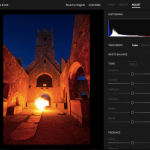
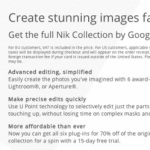






hey mate
i found this searching for horizontal scrolling galleries … it’s quite a good script you’ve got set up here.
i have installed it on a gallery site of mine.
take a look: http://www.ibuddha.org
it looks great. thanks!
it’s a bit annoying to get all the images to be the same size, lol, but i’m happy with the result.
cheers
david
http://www.davidsmeaton.com
Fantastic!
Thanks
Even if it were Flash protected, you could still get copies of images via screen capture.
hey ! Nice template !
It could have been awsome if the images strip was flash protected…
Good work !
oliv
ok I Will try
thx
Only if you edit the code in the grid.html file.
look for the menu section with the li’s and add it to the href code!
It works very well. But is it possible tu include the target of a link (like Target=_blank) ?
Olivier
http://www.olivier-chauvignat.com
Do you know about using? I’m rushing out now, but if you use this you can format however you like.. Search the blog, it’s there.
Thanks Sean! That worked great using VScroll. When using Collection Description in HScroll it runs across the page continuously. I could edit it but wondered if there was an easier way? I like both these templates and appreciate your work and comments a great deal!
Tom
Hi Tom,
The digiscapes page looks great.
If you’re using the VScroll gallery, here’s a trick:
Create a collection with 1 photo. Then go to web and select the VScroll gallery.
Enter the ‘About me’ text in as the collection description.
Easy peasy without any editing.
I still need to do some editing on the sub galleries but here’s the link to my site:
tomdarbyphotography.com
The subgalleries were made using other LR templates and I did them rather quickly just to have something online. I’m not very good at editing these things and I did the WHO I AM page after first generating it with Sean’s template then editing it in Taco on my MacBook Pro. It obviously needs lot of work yet 🙂
Comments are welcome!
tom
Hi Thomas,
Thanks for that. At least I know someone gets it!
Post a link.. It would be nice to see it in action for others.
Sean, I set this up today as the front end of my website. Very nice to work with. thank you very much!
Hi Dave,
My bad. I’ll fix this. It’s a cut and paste from an earlier post so I’m surprised no one else noticed..
This is a great template – thanks Sean!
One note, on XP, “adobe” is in the path: C:Documents and SettingsuserApplication DataAdobeLightroomWeb Galleries
THANK YOU!
Your galleries are great and very useful.
Tim
Beau, Download it again, will ya?
I’ve made a tiny tiny change..
The link font size was 0.8em, but I changed it to 10px to look better in Camino and Firefox.
I’m good to go. Thanks very much Sean. Great stuff.
Try harder Beau 😉
It’s definitely D/Ling now..
It’s a bit like deja vu though!
Hey Sean – I’m not one to complain about free, BUT the download does not work. I am getting a 404 error. 🙂 Thanks.