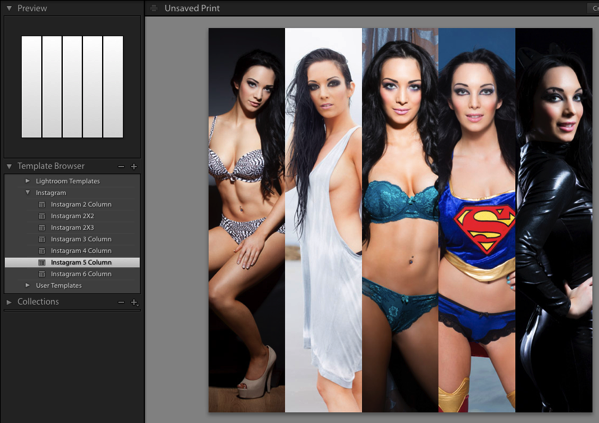
I love Instagram. I even use it as intended mostly: using photos I take on my phone, and uploading them immediately. Of course I do post photos of my work too, so it’s handy having some way of getting more than 1 photo into the square shape that Instagram needs. For this I have a set of Print Templates that allow me to easily get the shape and number of images I want in my Instagram post. I have from 2-6 columns, as well as a 2X2 and 2X3 panel, which I’m giving away free to you.
The workflow for using them is easy. First, download these free Print templates for Instagram and unzip them. Next in the Lightroom Preferences (Edit menu on PC, Lightroom menu on Mac), go to the Presets tab and then click ‘Show Lightroom Presets folder’. Open this folder. Inside is a folder called Print Templates. Place the unzipped folder (Instagram) in this folder. Restart Lightroom.
Gather the photos you want to post to Instagram into a Collection and arrange them in order. Go to the Print Module and then select whichever of the templates you want to use. Drag the photo inside the cell to center it.
To make the JPEG, select ‘Print to Jpeg’ at the bottom of the Right panel. Here’s the trick to get this to Instagram. Create a folder inside your Dropbox folder (or Box, or Google Drive) called ‘Instagram’ and print the file there. Now on your phone, save this file from Dropbox to your photo Library. Finally open the Instagram app, and select the photo from the Library to post it. Viola.
There are a few steps, but it’s really quick when you’ve done it a few times.
If you like this, please feel free to subscribe to my occasional newsletter where I post Lightroom tips, and give news on current work, including BTS photos and walkthroughs- and more freebies and discount codes from time to time. The link is in the sidebar.






