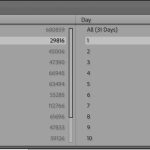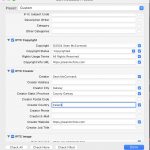When you’re working away in Lightroom, sometimes you’ll need to get from the collection, or folder you’re in, to where the files resides, either in Lightroom itself, or on the disk. Alternatively, you may want to go to a collection that the file is in. Well, here’s how.
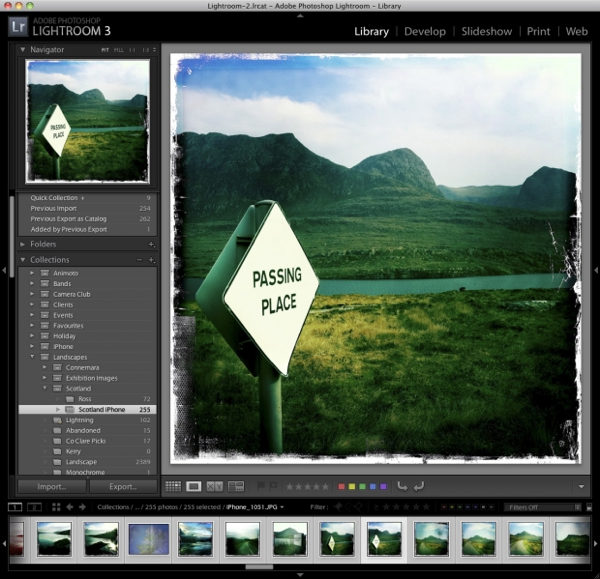
We’ll start with a photo that’s in a collection. In this case ‘Scotland iPhone’. Let’s say we need to get back to the Folder the photo came from. This may be because we have an alternative version as a Virtual Copy that we want to see. Right click on the photo (or Control Click on a one button mouse Mac) and choose ‘Go to Folder in Library’.
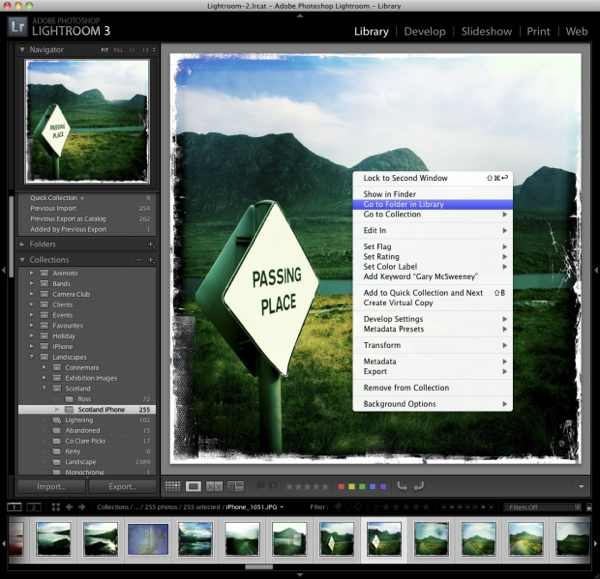
The photo won’t change but we see a jump from the Collections panel to the Folder Panel

Alternatively, you might want to see where the photo is on your hard disk. Again Right Click (or Control Click on a one button mouse Mac) on the photo. Choose ‘Show in Finder’ or ‘Show in Explorer’ from the menu.

This will open up a window in the OS, to show the location on the hard drive.
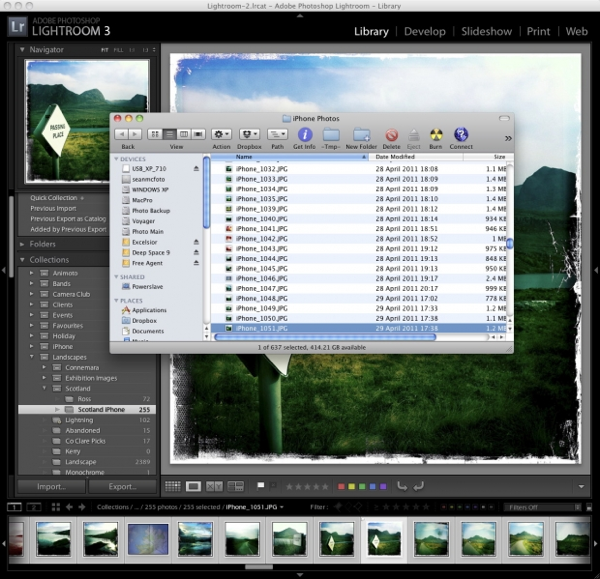
A final option is the reverse of the first. Let’s say you’re in a Folder and want to quickly go to a Collection that contains the photo. When a photo is in a Collection, a badge appears on the bottom right of the thumbnail in the Filmstrip or in Grid view. It looks like 2 overlapping rectangles. Clicking on this badge will show a list of Collections the image is part of.
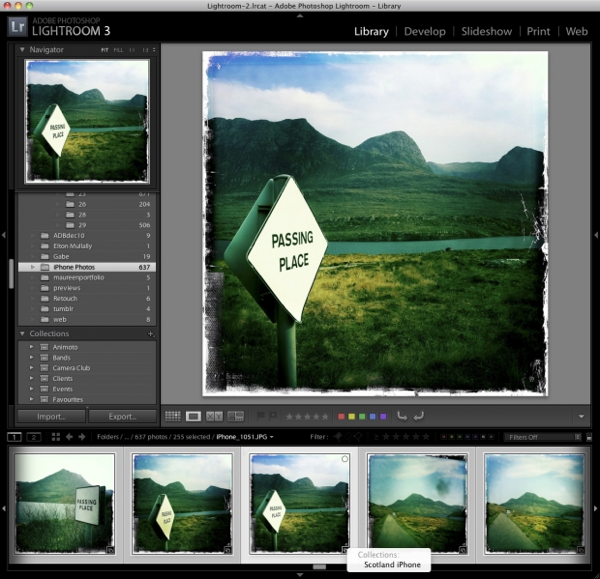
There’s also an option in the contextual menu for this. Right Click (or Control Click on a one button mouse Mac) on the photo and choose ‘Go to Collection’.. and pick a Collection from the list.
[The photo here is ‘Passing Place’ from my book ‘Scotland from the Hip‘ available from Lulu.com as both print and download]