With the increased size of Lightroom Presets in Develop, making the Saved Presets menu in Quick Develop even longer, here’s how to remove the default set if you’re not using them.
Mac: Right (or Control) click on Adobe Lightroom 3.app and choose ‘Show Package Contents’ from the menu. Open Contents, then double click to open ‘Plugins’. Right (or Control) click on ‘Develop.lrmodule’ and choose ‘Show Package Contents’ from the menu. Open Contents, then double click to open ‘Resources’. Search for the folder ‘templates’. Move this to the Desktop, or elsewhere in case you want it again. Restart Lightroom.
PC: Now here’s the can of worms. Using XN Resource Editor with XP, go to C:Program FilesAdobeAdobe Lightroom 3.2 and load Develop.lrmodule (it may just be Develop). The top item is LRTEMPLATE. You need to open each branch in the tree by clicking the +, then right click on each ‘English’ file and choose Delete Resource. Save the file and close XN. Start Lightroom.
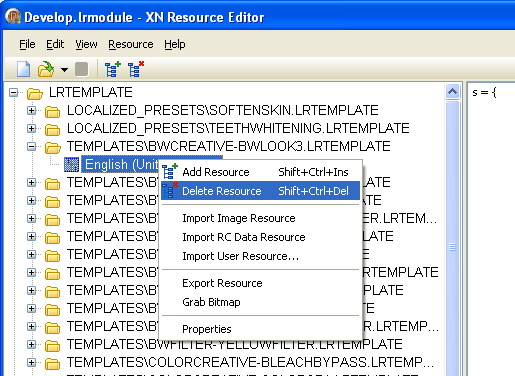
I can’t find any free resource editors that will open this on Win 7 or Vista, but there are paid ones that allow it. (ResEdit is free, but won’t open the file). Resource Tuner is actually quicker, as you can delete the entire LRTEMPLATE tree in one go, by right clicking and selecting ‘Delete Resource’, then saving. The 30 day trial will do this, but after that it’s $40.
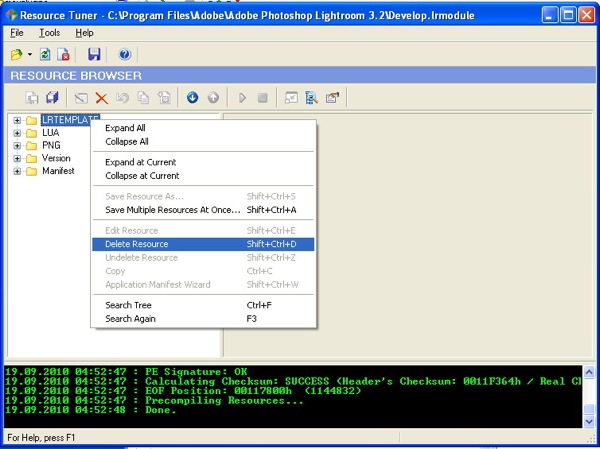
Disclaimer: Use this tip at your own risk. No responsibility for any damage is applicable to Lightroom Blog, or me, Sean McCormack if you do use it. Also this will only work until you reinstall or update Lightroom to a newer version, where you’ll need to repeat the process.
Of course now that I’ve done this and posted it, someone will find an easier way, but that’s okay!



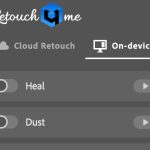





Thanks. I’ve managed to delete the LR templates as easy as described. However the stupid default folders in the Presets list stayed. Any idea how to get rid of them?
Diko, are you Mac or PC?
PC
here is one!
http://www.angusj.com/resourcehacker/
Cheers Paul
How can I verify that I am overwriting the file? Do I need to save each individual file, or the LRTEMPLATE folder as a whole?
Thanks for this information. I am using Vista and went through the steps with XN Resource Editor deleting line by line and saving, however when I restart LR3, all the presets are still there. Does anyone have any suggestions or tips?
Are you definitely overwriting the file?
works fine with win7 en 64-bits.
thank you very much, makes importing and adding my own presets a lot quicker.
sean, update… used XN resource editor successfully on a win7x64 platform.
was a bit tedious going line by line, but it didn’t take that long. 10 mins tops.
obviously i made a backup of the develop.lrmodule before i hacked it. 🙂
sean, ken here. thanks a lot for this writeup! i’ll be trying it later today. i do run win7x64 so it might be a battle.
BTW, Sean thanks for this. It’s been driving me gaga having to scroll through the huge number of default presets that I never use!
Also, people should run ResHacker as an Administrator.
Don’t have Win 7 to test it, sorry. Do a search for Win 7 Resource Editor, you should find something (ResEdit does have a 64 version, but doesn’t read the file, unfortunately).
Update, Resource Tuner won’t work with 64 bit LR in Win7.
“The file you are trying to open is a 64-bit executable. The current version of Resource Tuner opens the 32-bit files only. Support for 64-bit files will be available in version 2.”
wonderful!!
I’m on Win7, so I’ll use the trial of resource tuner, but any idea if it will be automatically restored by the next LR update?
It will be. I mentioned reinstalls and updates near the end.