In my first Dropbox post, I talked about using Dropbox to backup your presets, but that’s not the only way to use it. If you want a viewable collections of images that are stored on your Dropbox, then using a Published Collection is the perfect way to do it.
First click on the ‘+’ in Publish Services, in the Left Panel of Library.
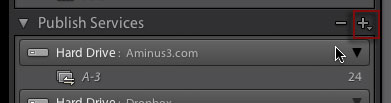
Next Choose ‘Go to Publishing Manager’.
When the Publishing Manager opens, Click ‘Add’ at the bottom on the Publish Services section on the right.
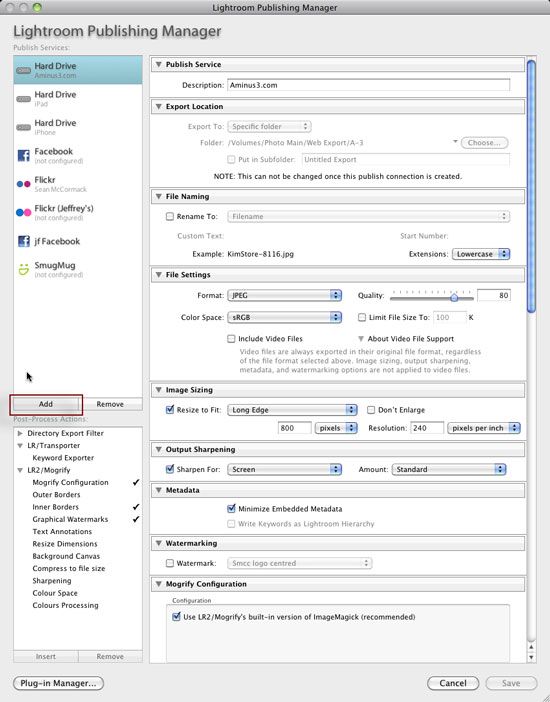
Using Via Service: Hard Drive, enter Dropbox in the name and click Create.
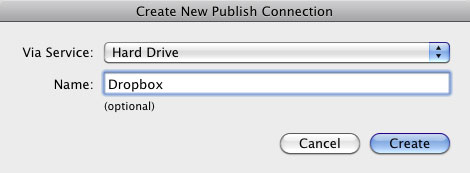
Choose your Dropbox folder as the Export Location and then setup the remaining settings to your preferences, then Save.
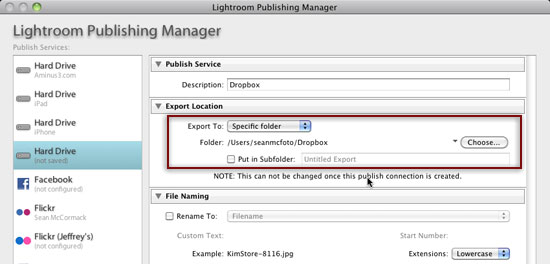
You’ll now have a new section in Publish Services called ‘Dropbox’.
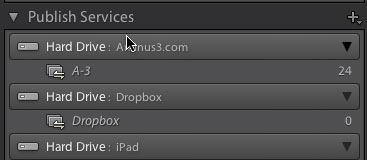
To add subfolders, right click on the Hard Drive: Dropbox panel and choose ‘Create Published Folder’. Name the folder and press return. This will now show in your Dropbox panel.
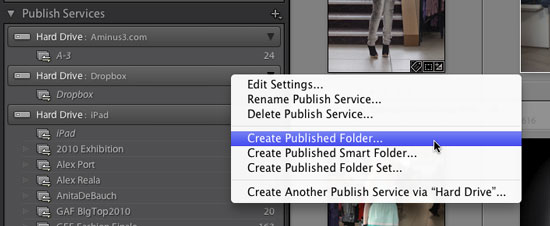
Drag images to the folder and then with the folder selected, click Publish from the bottom of the Left Panel. This will export the files to your Dropbox folder, which will then sync to the cloud (assuming you’re online).
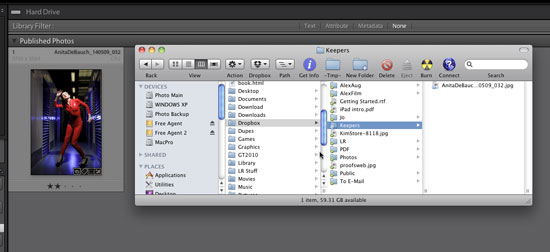
That’s it. You can now see at a glance any photos you’ve uploaded from Lightroom.
Dropbox is a cloud service that provides online storage. The initial 2GB is free and you can add more via referral links (up to 8GB) or by purchasing more space. Obviously I’d appreciate if you sign up via my referral link.
If you’re an iPad user, you can also use an app like GoodReader to access your Dropbox images, as well as the official Dropbox app.



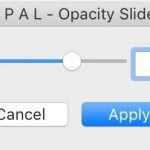
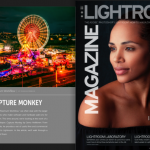






This is exactly what I needed to know. Your instructions were clear and concise. I was directed to your tutorial by the Help Desk at NAPP. Thanks again.
Thanks Sean, very much appreciated and exactly that I wanted to accomplish!
Pål
Hey V:
One question. Why are you publishing photos to Sean’s Flickr account in that first screenshot…?
V?
There isn’t even a mention of Flickr in the first shot.