A recurring question that I get is how to get the Lightroom Flash Gallery to work with Windows Servers. By default, Lightroom exports web images into a folder called “bin”. This folder as it turns out, causes problems with Windows Servers. To get around this you have 2 options: Modify the gallery, or copy it and modify it. The latter is the safest way.
First you need a copy of the gallery.
Mac. Control Click (or Right Click) on the Application file: Adobe Lightroom.app.
From the menu, choose ‘Show Package Content”.
A window will open with a folder called ‘Contents’. Open this and then open ‘Plugins’.
Control Click (or Right Click) on the file: Web.lrmodule.
From the menu, choose ‘Show Package Content”.
A window will open with a folder called ‘Contents’. Open this and then open ‘Resources’.
Finally open the folder ‘galleries’.
Inside is a file called ‘default_flash.lrwebengine’.
This is the file you need to copy.

XP: The default location for the file you need is C:Program FilesAdobeAdobe Photoshop Lightroom 2sharedwebengines.
Inside is a file called ‘default_flash.lrwebengine’.
This is the file you need to copy.

Vista: I don’t have Vista to check, but I think it’s also in a similar location inside the Lightroom Program folder.
The location this needs to be copied to is found with Lightroom open and going to the Presets tab of Lightroom Preferences (Edit>Preferences on PC, Lightroom>Preferences on Mac). From there click the ‘Show Lightroom Presets Folder” button. Inside the window that opens, create a folder called ‘Web Galleries” (no quotation marks), if it doesn’t already exist. Open this and copy’default_flash.lrwebengine’ into.
Open the default_flash.lrwebengine folder (you need to right/ctrl click on Mac and choose Show Package Contents). Inside are a number of files, but the one we need is called ‘galleryInfo.lrweb’.
In the version I’m looking at (V2.4 on Mac), lines 21 and 22 read:
title = LOC "$$$/WPG/Templates/Flash/Bluefire1=Lightroom Flash Gallery",
id = "com.adobe.wpg.flash.bluefire1",
Change these lines (they may be different line numbers for you) to
title = LOC "$$$/WPG/Templates/Flash/Bluefire1=Lightroom Flash Gallery MOD",
id = "com.adobe.wpg.flash.bluefire1mod",
Then after Line 45
[ "photoSizes.tracking" ] = false,
Add the following lines:
["photoSizes.large.directory"] = "large",
["photoSizes.small.directory"] = "small",
["photoSizes.medium.directory"] = "medium",
["photoSizes.thumb.directory"] = "thumb",
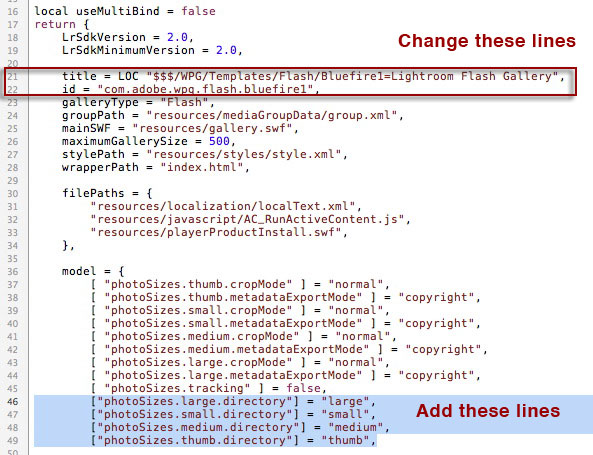
What we’ve done here is to give our copied gallery a new identifier for Lightroom, and a different name that will appear in the Engines panel of Web. The 4 new lines create new folders for the generated images for the gallery, and are not inside a ‘bin’ folder.
Save the file, and then restart Lightroom. A new gallery should appear in the Engines panel of web called ‘Lightroom Flash Gallery MOD’. Use this to generate your galleries. Please bear in mind any of the Flash Web Templates will call the default gallery, so make sure the Engines panel reads Lightroom Flash Gallery MOD if you apply a Template.
And now for the fun bit:
Disclaimer: This information is provided ‘as is’ and may or not work for you. You agree to hold Sean McCormack/Lightroom-blog.com harmless for any damages that may occur due to use of, or inability to use, this workaround. Using this information is entirely at your own risk.

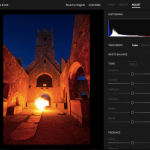








I just applied this change on a Windows 7 64bit machine with Lightroom 64bit and it worked.
Thank-you so much for the tutorial!
Randy
Thanks Sean, it works great for me in Windows XP pro.
Ed
The lines are shown as they exist and need to be changed, which is described in the text. 22 needs to have mod added to the id also.
Galleries have been lua since 1.3
Sean
While testing this on Windows, it worked fine but I noticed a little omission on line 21 – the word "Mod" in the value.
title = LOC "$$$/WPG/Templates/Flash/Bluefire1_Mod=Lightroom Flash Gallery (Mod)",
By the way, when did the Flash galleries go Lua? I hadn't looked for a while and thought they were still XML/XSLT.
John
Gary,
I did this in Windows XP and it works, so you'll have to give a little more detail as to why you say it's Mac only.
Sean
I have this problem on windows environment. The instructions above only work in a MAC.
What do Windows people do?
Adobe seems struck dumb by this problem.